How to Clone a VM – Oracle VM Virtual Box
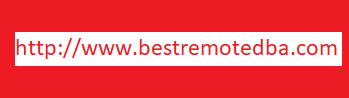
Cloning a virtual machine means making a copy of it, so that you can create multiple virtual machines or templates from the original.
We already created a VM and Installed MySQL 8.0 on the VM (MySQL-Master). Instead of creating another VM and install MySQL we can simply clone the existing VM which will allow you to have copy of MySQL-Master which have MySQL also installed in it.
Only Configuration you have to change is IP address of the Cloned Machine as the clone will create VM with same IP Address.
Main VM Machine – MySQL-Master
Cloned Vm Machine – MySQL-Slave
Step 1: Shutdown MySQL-Master VM Machine
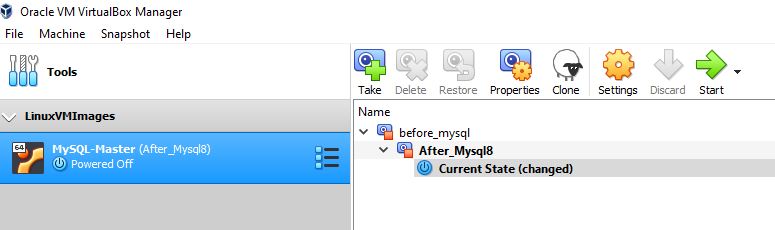
Step 2: Click “Clone” on MySQL-Master VM Machine
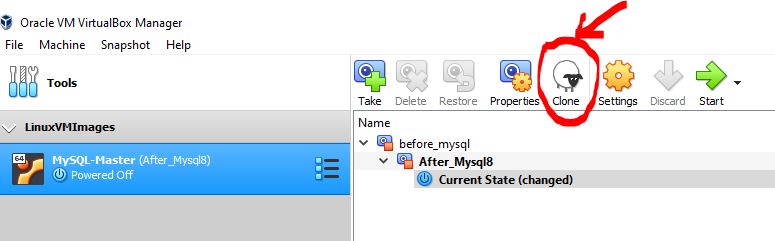
Step 3: Update the Name of Cloned Machine “MySQL-Slave”
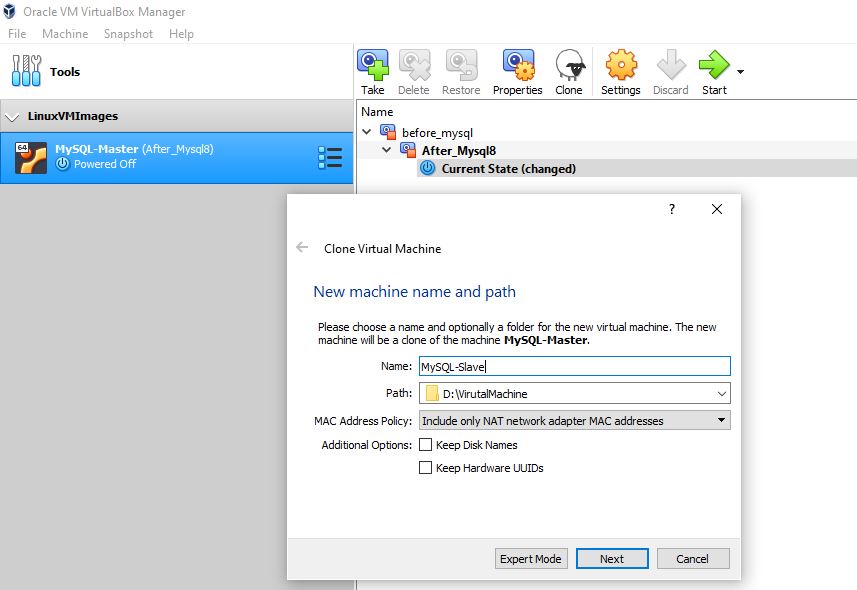
Step 4: Choose the Clone Machine State – Everything
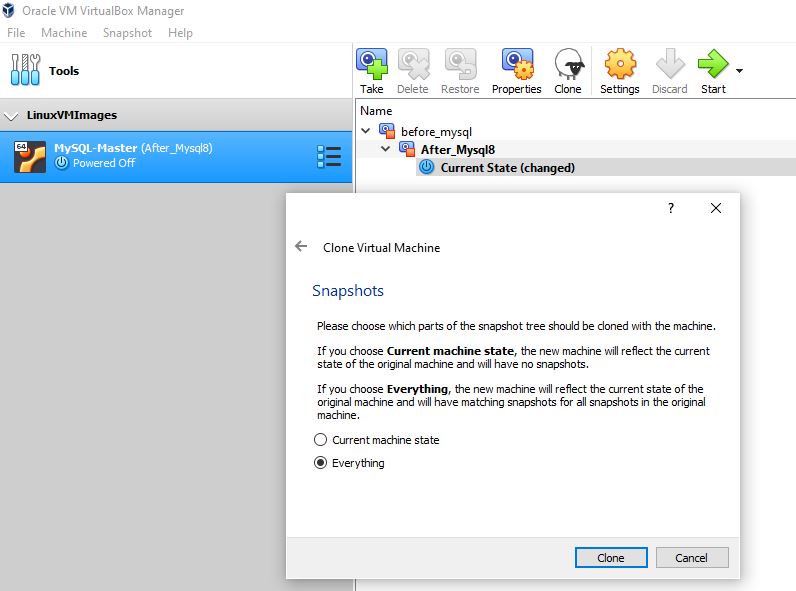
Step 5: Choose the Clone Type – Full
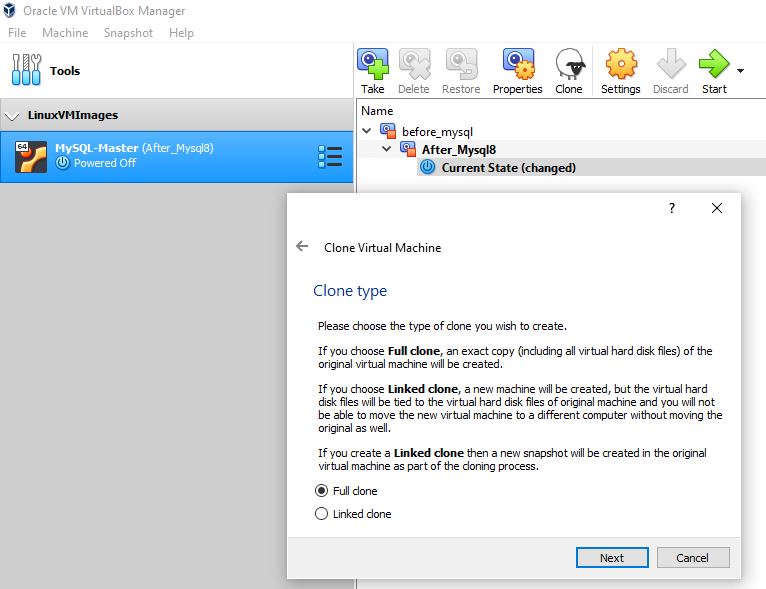
Step 6: Complete – Will clone the machine and create a New VM Machine
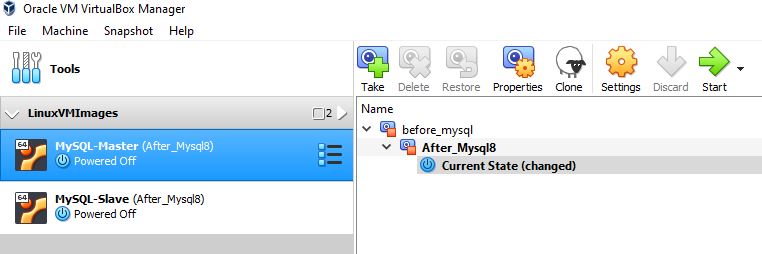
Step 7: Update the Network Address to avoid conflict.
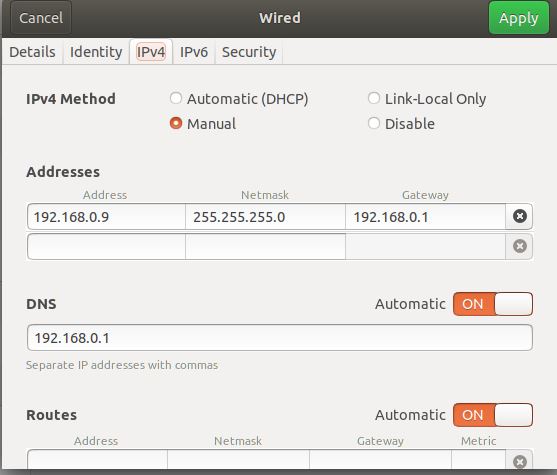
Yes!!!. New Cloned VM is ready for use